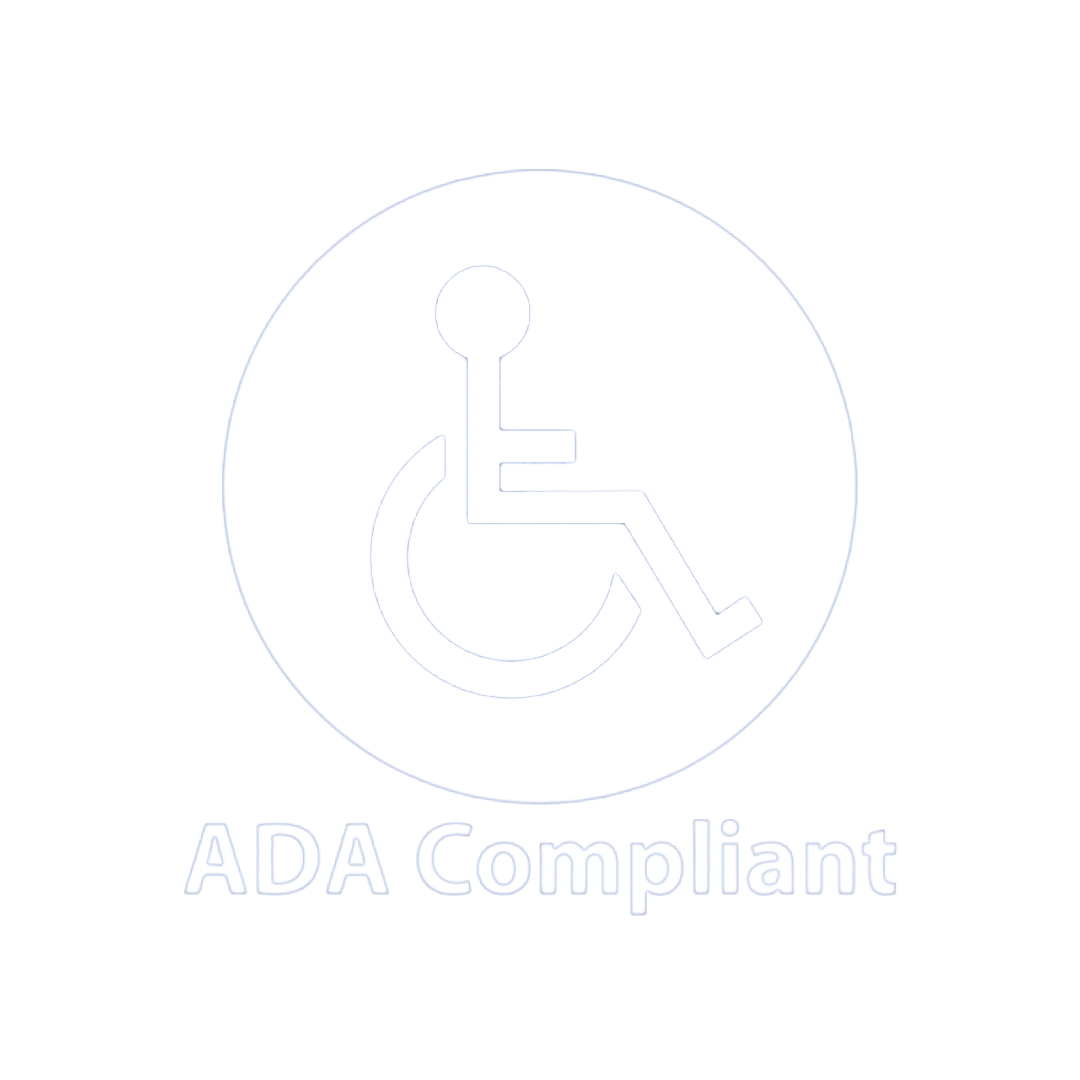How to Create or Update a Google Business Page (And Why You Need to Own It)
In today’s digital-first world, having a Google Business Page (officially called a Google Business Profile) is essential for businesses of all sizes. Your virtual storefront helps customers find you, trust you, and engage with your company. Whether you’re creating a new profile or updating an existing one, there’s one key rule to remember: you must own your Google Business Page.
Here’s a step-by-step guide on how to create or update your profile and why ensuring ownership is critical.
Why You Need a Google Business Page
Before diving into the steps, let’s quickly cover why having a Google Business Page is crucial:
- Increased Visibility: Google is the go-to platform for search, and your profile ensures your business appears in search results and on Google Maps.
- Trust and Credibility: Reviews, photos, and business details give potential customers confidence in your business.
- Local SEO Boost: An adequately optimized profile can help your business rank higher for local searches.
- Easy Engagement: Customers can call, message, or find directions to your business directly from your profile.
Now that we’ve established why this matters let’s move on to how you can set it up or update it.
Steps to Create a Google Business Page
- Sign In to Your Google Account
Start by signing into your Google account. Ideally, this should be the account you use for your business. If you don’t already have one, create a new Google account specifically for business use. - Go to the Google Business Profile Website
Visit Google Business Profile Manager and click “Manage Now.” Follow the prompts to search for your business. - Enter Your Business Information
-
- Add your business name exactly as it appears on your signage or branding.
- You can choose the business category that best matches what you do.
- Enter your location (if you serve customers at a physical address) or indicate that you provide services in specific areas (for service-based businesses).
- Provide Contact Details
Add your phone number and website (if applicable). Ensure these details are accurate because they’re what potential customers will use to reach you. - Verify Your Business
Google requires you to verify your business by sending a postcard with a verification code to your address. This step is crucial to establish ownership.
Updating an Existing Google Business Page
Already have a Google Business Page but haven’t updated it yet? Here’s what you need to do:
- Log In to the Correct Google Account
Make sure you’re logged into the Google account that manages your profile. You must request ownership if you’ve lost access (covered below). - Review and Update Key Details
-
- Name, Address, Phone (NAP): Ensure these details are accurate and consistent with your website and other listings.
- Business Hours: Keep these up-to-date, especially for holidays or special events.
- Photos and Videos: Upload recent, high-quality images that showcase your business.
- Respond to Reviews
Engage with customer reviews—thank customers for positive feedback and address negative reviews professionally. This demonstrates that you value their input. - Use New Features
Google frequently updates its Business Profile features. Use product listings, FAQs, and promotional posts to enhance your profile.
The Importance of Owning Your Google Business Page
One of the most common mistakes business owners make is failing to secure their Google Business Page ownership. This can lead to:
- Loss of Control: If someone else claims or manages your profile, you can’t update it or respond to reviews.
- Inaccurate Information: Outdated or incorrect details can mislead customers and hurt your reputation.
- Missed Opportunities: You miss valuable insights from Google Analytics and customer engagement tools without access.
How to Claim Ownership of Your Profile
If you find that someone else has claimed your Google Business Page, here’s how to regain control:
- Request Ownership
-
- Log into Google Business Profile Manager.
- Search for your business and click “Request Access.”
- Submit the required information and wait for Google to process your request.
- Verify Ownership
If Google grants your request, you must complete the verification process to confirm that you own the business.
Final Thoughts
A Google Business Page is more than just a listing—it’s a powerful tool for connecting with customers and growing your business. Whether you’re starting from scratch or updating an existing profile, take the time to do it right. Most importantly, ensure you control your profile as a business owner. This ensures that your information is accurate, up-to-date, and reflects the best of what your business has to offer. Need help? YCS Marketing® provides a full suite of marketing expertise, including creating and editing a Google Business Page.
Connect with us now at ycsmarketing.com